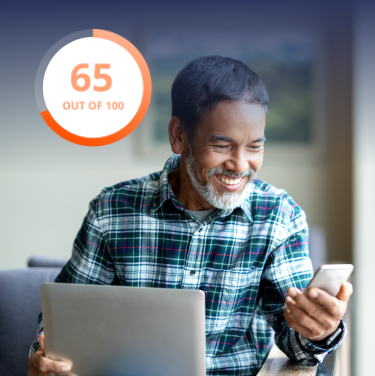The secret is out! Google continues to dominate online search. (OK, that wasn’t really a secret, was it?) But there’s another search engine small business owners can’t afford to ignore — Microsoft’s Bing.
So, are you asking yourself “why list my business on Bing?” Well, Bing accounts for 5 billion searches every month in the U.S. alone. Bing also powers other smaller (but still important) search engines like yahoo.com and aol.com. So, when you list with Bing, you have a greater chance of reaching even more users.
Who’s Using Bing?
While Bing users skew a bit older than the average online searcher, at 45 to 54 years old, their average annual household income also skews higher at over $100,000.
If we’re to generalize, these searchers are more established Americans, likely with some expendable income. Many or most of them have significant financial responsibility for and investments in things like vehicles and homes.
With that demographic in mind, Bing is a great resource for business owners in the following industries looking to attract customers online:
- Business services
- Cleaning services
- Contractors
- Home improvement and maintenance
- Insurance providers
- Legal services
- Real estate
What Is Bing Places for Business?
So how do you help your business show up more often on Bing? The answer is Bing Places for Business. Bing Places is free. And it allows you to add and manage your own Bing business listing on the search engine.
So how can you Bing my business? Here’s how it works. When Bing users search for businesses like yours, Bing chooses its top 5 local options and highlights them in a tiled format. For example, let’s look for pest control services. Bing serves up the local options in Dallas, Texas like this:

Bing displays these local results below the paid ads, but they appear before any organic search results. So as far as search engine optimization (SEO) goes, you can’t rank any higher than these local options. Note: There are other factors that go into ranking in the top local search results, but registering your business with Bing Places is the first step.
You may not make it into the top local results right away, and that’s OK. Users also frequently search businesses like yours by name to do more research on your business. When they do, your Bing Places listing will show up like Moxie Pest Control’s does here:

Add Your Business to Bing Places: A Step-By-Step Guide
There are 3 steps to registering your business with Bing Places.
- Claim your listing (if it already exists), or create a new one.
- Edit or enter your listing details.
- Verify your business.
1. Claim your listing, or create a new one.
The first step is to go to bingplaces.com and click New user.

Here, you’ll have two options:
- Import from Google My Business
- Add your business manually


If you’ve already claimed your Google My Business listing, claiming your Bing Places listing will be a breeze. You’ll simply sign in to your Google My Business account, allow Bing access to your listing, and import your business’s most important information.
Luckily, adding your business to Bing Places manually isn’t much tougher. Choose that option and select your business type (size), country/region, and enter a phone number, address or business name to search for an existing listing.
If Bing successfully finds your business, it will prompt you to claim the listing and edit the details. It will also notify you if you aren’t already listed in the search results.

From there, you can sign up using Google, Facebook, Microsoft or another email address.
2. Edit or enter your listing details.
Once your listing is in your control, take a moment to enjoy a sigh of relief. The most important step is done!
Now, it’s time to perfect your listing’s details.
A breakdown of the type of information you’ll need:
- Basic Contact Information
- Business name
- Phone number
- Address
- Website
- Business Segment (or industry):
- Arts & Entertainment
- Banking & Finance
- Business-to-business
- Education
- Food & Drink
- Government & Community, Healthcare,
- Professionals & Services
- Religion
- Retail
- Travel
- Business Type (subcategory): You can add up to 10 subcategories to best describe your business. For example, if your business segment is Food & Drink, your business type (subcategory) might be a pizza and pasta restaurant or a coffee shop.
- Business Description: This description will appear prominently on your listing, so think about it carefully. Write a line or two that best describes your business, and include a few words about what sets you apart from your competitors.
- Additional Business Details: Work from home, or don’t have a storefront? You’ll have the option to hide your street address and only display your city, state and zip code.
- Contact Details: This includes your business email address and social media accounts.
- Business Photos: You can add up to 100 photos of your business. Pro tip: Your listing will display only the first five, so choose those carefully.
- Working Hours: Add your typical hours of operation as well as special hours or holiday closings. Keep these updated! There’s nothing more frustrating than visiting a local business that says they’re open online, only to arrive to a “Closed” sign.
- Business-specific Details: This one’s really cool. Depending on your business, Bing asks for information they know your prospective customers care most about. For example, restaurants can enter a Menu URL, an Order URL, and price ranges for your dishes.
3. Verify your business.
Once you’re happy with your business listing, you’ve got to prove to Bing you have the right to make these changes. Bing does this to protect both businesses and consumers from the publication of false information online.
Bing does this with a verification personal identification number (PIN). They offer a few options for receiving your PIN:
- Phone: You’ll receive a call with your verification code, which you’ll enter online.
- Email: You’ll receive an email with a PIN to enter online. Note: Your email address must use the same domain as your website. Your personal email address won’t cut it.
- Snail mail: Bing will mail a postcard with your verification PIN to your business’s mailing address in 5 to 6 business days. Then, you’ll go back to your Bing Places account and enter your PIN.
Done!
If you enter your PIN and all goes right, you’ll have claimed your Bing Places profile. Congrats! Keep your listing current by visiting your Bing dashboard periodically and updating holiday hours or even adding a Bing offer.
Remember, updating your Bing Places listing with correct and complete information makes it easier for prospective customers to choose your business.