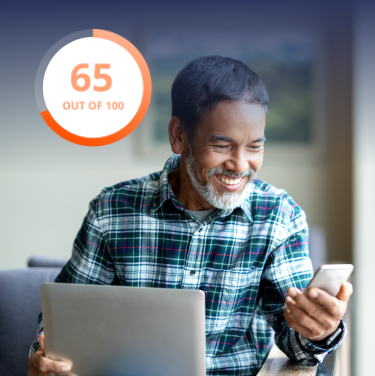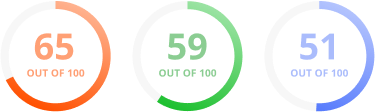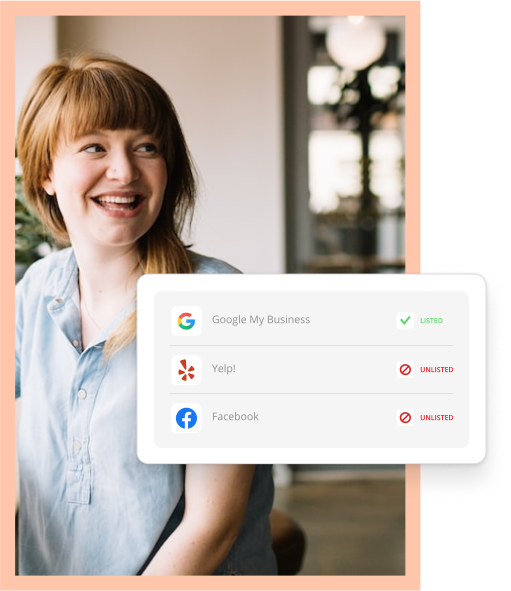Creating your Google account and setting up your Google Business Profile is critical for your business to get found online. It contains vital information and is often the first place your customers find you.
But with all the changes and updates happening in the last year to the platform, how do you add your business to Google?
First things first, if you don’t already have a Google account, you’ll need to make one. To do so, visit accounts.google.com and click “Create an account.” You can use an existing email address or make a new one for free.
Now that you’ve created your Google account, let’s dive into the good stuff: How to set up your Google Business Profile.

Simple & Free Google Review Link Generator
Try NowFind Your Business
You want potential customers to find your business online, right? Well first, you need to either locate or add your business on Google search.
To locate your business, head to google.com/business and click “Manage now.” After that, you’ll be prompted to type your business name.
However, if your business has been around for some time it will likely populate in the drop-down menu. From there, select it and you’ll be taken to the next step.
If you can’t find your business, add your name and select “Create a business with this name.”
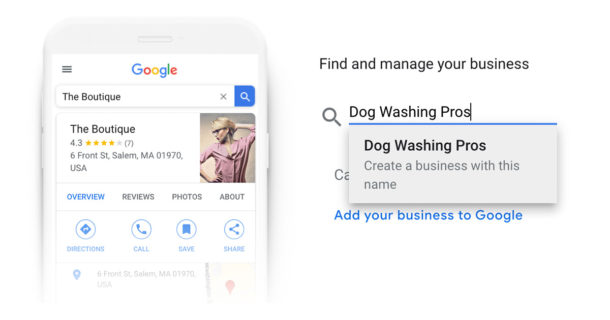
Alternatively, with the update to Google Business Profile in 2021, you can now claim your business directly from Google Search or Google Maps. To do so:
- In the search bar, enter your business name.
- Click the business name. If there are multiple, choose the correct one.
- Click “Claim this business,” then “Manage now.”
However, if someone has already created a Google Business Profile for your business, don’t worry. You can request that management of the profile be handed over to you. Simply select “Request Access,” and you’ll be guided through the process.
Fill in the Essentials
Assuming you are setting up your Google Business Profile from scratch, you’ll be prompted to fill in the essential details: Name and Category.
Pro Tip: It’s important to select the category from the drop-down that is most applicable to your business. Google uses this category to determine how relevant your business is in relation to people’s search terms.
Add a Location or Service Area
If your business has a location that customers can visit, click “yes.” You’ll then be prompted to add the exact address of the location. This will show on Google Maps with a red pin.
If you don’t have a brick-and-mortar location for customers to visit, click “no.” You will then be prompted to identify a service area(s).
When choosing this option, your business won’t be shown by a red pin but rather an outline of your business’s service area. To specify, choose a city, postal code or another type of area.
Keep in mind, you can have up to 20 service areas but the boundaries of your overall area should not be farther than about two hours from where your business is based.
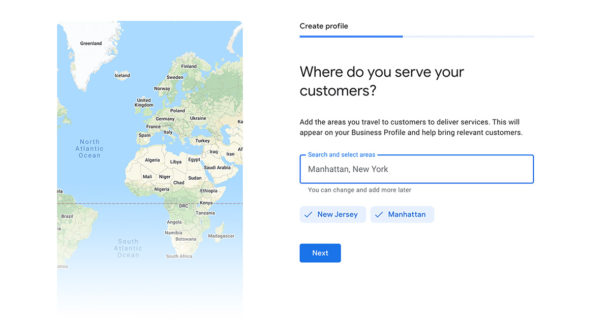
Add Your Contact Information
This includes your business’s phone number and website address. However, if you don’t have a website yet, click “I don’t have a website.”
Verify Your Business
Rest assured, Google doesn’t let just anyone manage your Google Business Profile. In fact, they check to make sure it’s yours by verifying your listing in one of three ways.
- Via postcard. All business types can be verified this way. A postcard will be sent to your business’s address, typically within the week. On this postcard, you’ll get a verification code to confirm the business is yours.
- Via phone. Depending on the type of business you have, you’ll either receive a call or text containing your secret verification code.
- Via email. Some businesses will be given the option to receive their code via email; however, the domain within the email must include the business’s name.
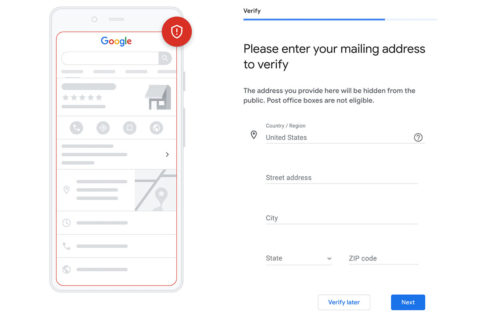 In some cases, you might be asked to verify your listing by recording a video that contains:
In some cases, you might be asked to verify your listing by recording a video that contains:
- Outside signage, street name or nearby businesses
- The inside of your business or tools of your trade
- Proof of management/employee-only areas
If prompted, select “record” then scan the QR code to begin. This should be done in one continuous take.
Pro Tip: Don’t wait for your verification code to continue filling out your listing. You can keep working on your Google Business Profile while the verification is pending.
Get into the Details
Now it’s time for the fun part of setting up your Google Business Profile: the nitty-gritty details of your business. Or, the details your customers are most likely looking for.
Add Your Services
Add common services to your profile. Based on your business category, Google will select some services by default. You can keep these or deselect them and choose more appropriate options.
If you don’t see any suitable options, you can add your own with the “Add custom service” option.
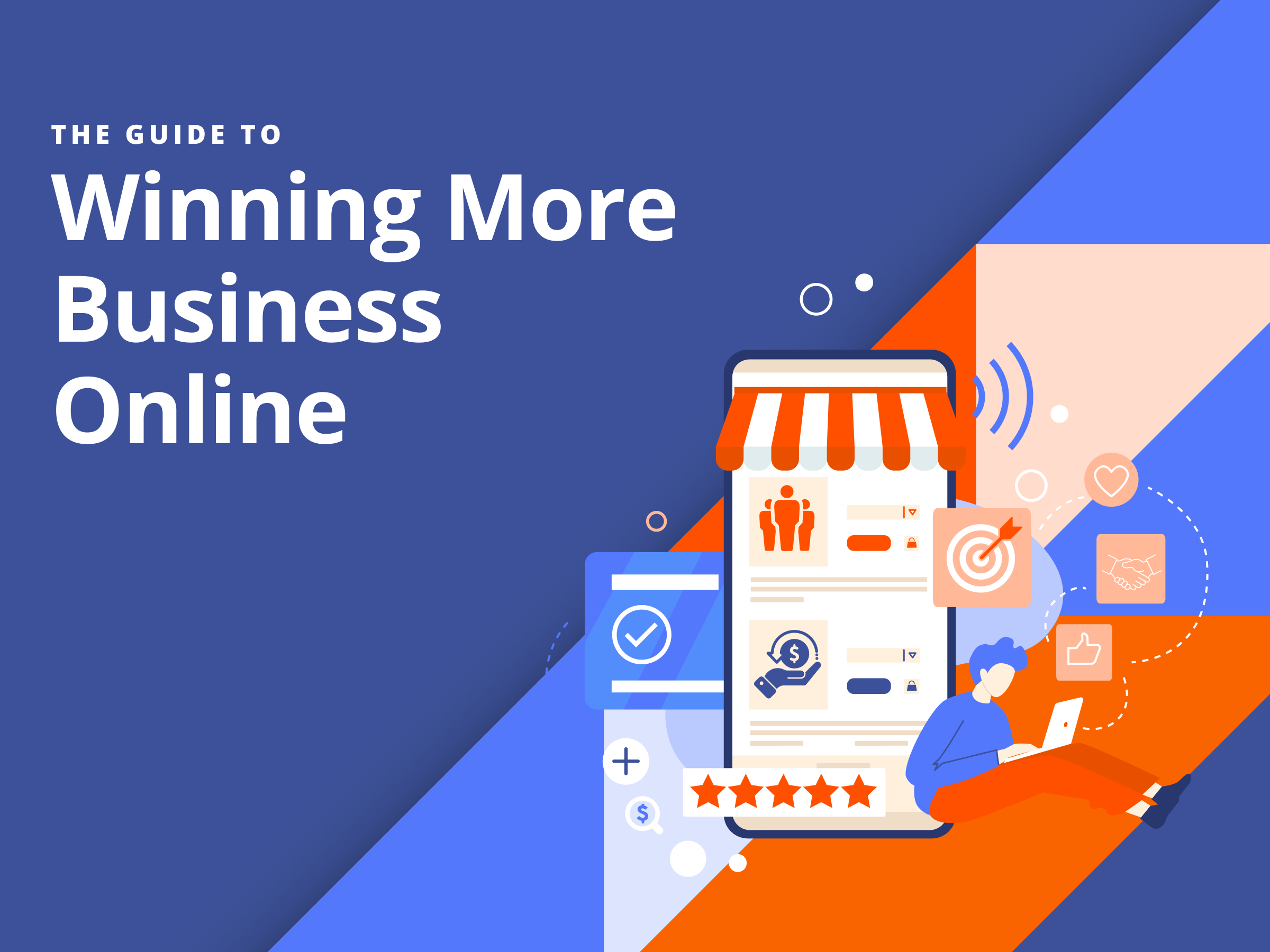
The Guide to Winning
More Business Online
Want customers to find you online? A website is not enough.
Specify Your Business Hours
When adding your business to Google, let customers know when they can visit or call you by adding your business hours. Double and triple check you’ve selected the right times.
Nothing is worse than having a customer show up only to find your location is closed because your hours weren’t right on your listing.
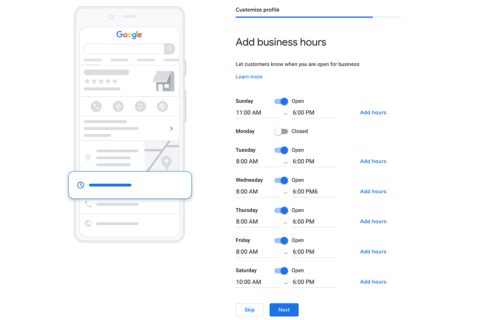
Pro Tip: Don’t forget to update your hours if you close or shift them for the holidays. And not just on Google. Make sure you’re doing this on all your listing across the web.
Double Pro Tip: Use software that can update all your listings in one place so you don’t have to hop from site to site every time a change is needed.
Master Messaging
When Google My Business became Google Business Profile, a few new features were added to your online listing. Customers can now chat with you directly from your profile. If you’re a Thryv user, you may also connect Google’s Business Messages to your centralized Thryv inbox and keep all of your messages in one place.
If it seems too time-consuming to constantly check your Google account to answer customer chats, try software that keeps all your client messaging and communication in one place. Hint, you’re on its website right now.
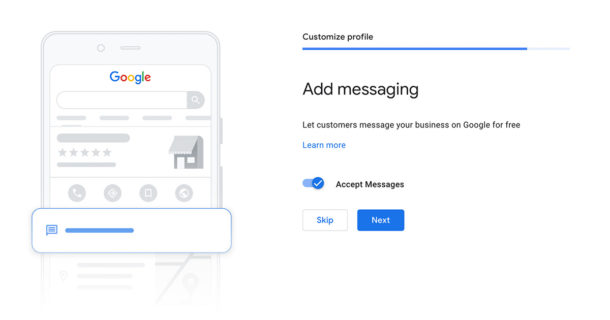
Craft Your Business Description
Your Business Description appears at the bottom of your profile listing and explains to potential customers who you are and what your business does.
This is the place to include useful information about products, services, tidbits about the history of your business and even interesting facts or reasons why customers should choose you.
Be sure to use up all the space allotted to you (750 words) and try to include some keywords that relate to your offerings, but don’t keyword stuff.

Pro Tip: Think of your Business Description as your elevator pitch. It should be short, sweet and to the point.
Don’t Forget to Add Photos
Listings with photos are twice as likely to appear reputable and using images on your Google Business Profile can actually increase revenue.
When adding your business to Google, include pictures of your products, services, staff, company vehicles and shop. This will help customers feel like they know your business before contacting you.
Pro Tip: Don’t use stock photos. Google doesn’t like those. Make sure they are unique to your business.
In addition to the photos you add, your customers can also post photos when they leave reviews for your business.
Add the Finishing Touches
Now that you’ve done the work and set up your Google Business Profile you’re good to go. Or are you? Your Google Business Profile is not a set-it-and-forget-it thing, nor is it completely optimized once the initial set-up is completed.
And, considering that many GBPs are poorly optimized, taking that extra step for better SEO than your competition can pay off. In fact, over 15% of all GBP listings result in the business getting more than 100 calls per month.
To take your profile to the next level, here are a few tips:
- Add a logo and cover photo
- List your products or services
- Add a “Book Now” button
- Start requesting Google Reviews
You already know all the ways Google can help you win new customers, but with Thryv we’re working to make it even easier with these tools:
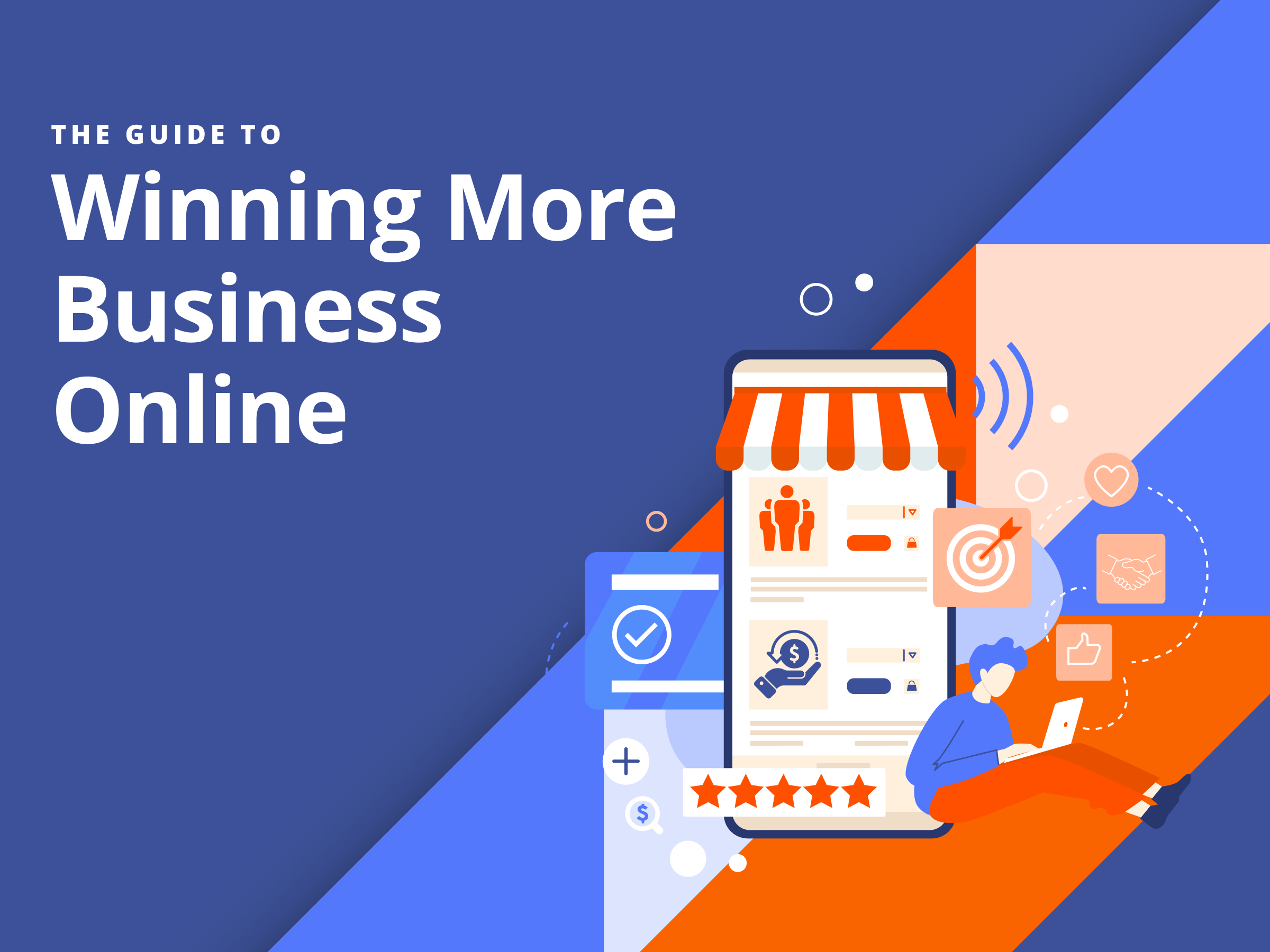
The Guide to Winning
More Business Online
Want customers to find you online? A website is not enough.